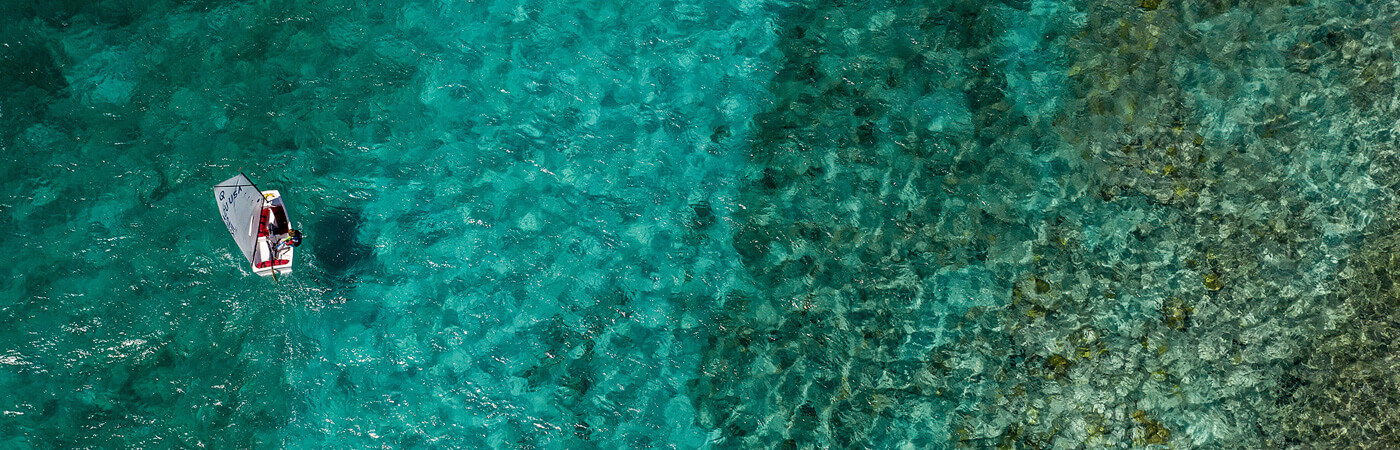
© Matías Capizzano

New version V2: You can start downloading the actual software V2, English language version immediately here and play the game. After you ordered a Download Code in an Online Shop you receive your license key V2 and an instruction for downloading by e-mail. Tactical Sailing runs on all Windows PCs, Mac OS X 10 Catalina (not OS X 11, 12, 13, 14, 15 and not M1/2/3/4 chip). You can use "Parallels" with Windows for Tactical Sailing on all Macs! See the following note about the new version V2.
If you have received a License card, or a voucher as a gift, e.g. at a regatta, then send us first this license key and e.g. the list of participants with your name on it by e-mail to: support[at]TacticalSailing.com . We will convert this license key from version 1 to new version 2 for free. We will send you a new license key with the designation V2 and then you can start downloading the current software.
If you have bought a download code in an online shop from March 20th, 2020 onwards, you will receive a license key for the new Tactical Sailing Version 2.0 by e-mail. With this license key with the designation V2 you can immediately start downloading the current software.

You will get the the full program in a compressed file (.zip; .dmg) stored in a location of your "download folder", save the file.
Windows: Start download here
Mac OS X: Start download here
Linux OS: Start download here
Open your download folder.
Windows: Click command "Un-zip all" for the file "TS_...en_setup.zip" in a separate (!) folder (Windows ca. 80 MB).
Mac OS X: Click to extraxt "TS_...en_install.dmg" (ca. 50 MB).
Run the setup file.
Click on TS_...en_setup.exe or TS_en_setup.app.
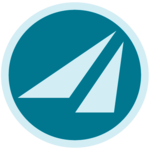
You will get the latest software of the full program in a compressed file (.zip; .dmg) in the download folder. Recommendation for backup: Save this file on your computer in a personal directory or on a separate disk. Deposit the license key, which was send by e-mail or is inside the CD-Box, in a safe place, you may need it again in case of software updates.
We provide a tutorial - video clips - for your convenience to get started on playing the games and make use of Toolbox. See explanations, features and options to play with. Visit Tactical Sailors Lounge and start "First steps".
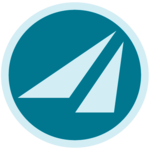
1. Stay on the website and start downloading the software file from the side: PROGRAM.
2. Click "Unzip-all" the file TS_en_setup.zip or TS_en_install.dmg (ca. 80 MB).
3. Run the setup file with "click" on the TS_en_setup.exe or TS_en_setup.app (.exe, .app).
Done!
Tactical Sailing (TS) does not start, an error message is displayed! Click "Ignore/Cancel". Tactical Sailing (TS) does NOT run on apple M1/2/3/4 chip, Big Sur, Monterey, Ventura, Sonoma, TS requires "Catalina" or earlier OS X versions!
Recommendation for Mac with OS X Big Sur, Monterey, Ventura, Sonoma or higher: Apple has published instructions on how to use macOS "Ventura" and also install macOS "Catalina" on a 2nd volume, see notes here.
Mac OS X Catalina 10.15.x: You receive a message: Tactical Sailing cannot be opened because Apple cannot search for malware in it.
See the Mac OS X notes and follow steps 1, 2 and 3. Email us at: support[at]TacticalSailing.com .
You may be prompted to answer security checks. If you see the name: "Tactical_Sailing" or abreviations like "TS", "Win_TS, Mac_TS or Linux_TS" is displayed, then you can confirm to run the program without any risk. This is normal and will not harm your computer.
Unfortunately these security checks dialogs are extremely confusing:
Answer Yes or No or Allow or Run- depending on Windows or Mac!
Our Support Team is available for any questions; send an e-mail with screenshot to support[at]TacticalSailing.com.
Your "Default Browser" may not be prepared for "Java-plug-ins", see Standard settings, options and Add-ins.
Each browser offers options for "plug-ins, add-ins, add-ons". Use basic settings, so that:
Java, Java-Script, Java-Helper, ..., are activated and
.JNLP or .jnlp-files are allowed to be executed and are not blocked.
Browser Versions
The program was tested and starts with the following browsers:
· Microsoft Edge 110.0 / Explorer IE 7.0 Windows 11, 10 ,8 ,7 , Vista, XP
· Mozilla Firefox from 3.013 ... 110.0
· Apple Safari from 4.0.1. ... 15.6.1
· Google Chrome from 3.0.195.38 ... 110.0.5481
· Suse 11.1; from Firefox 3.5.4
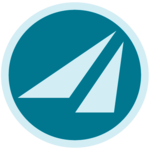
In some cases you have to de-activate your Anti-Virus program temporarily, depending on setting you chose. In some cases Spam filters, Firewalls and Backup-Tools (e.g. Windows-Firewall, AVG, G-Data, Acronis-Backup) could lead to unusual waiting time during installation or even block the program to start after the security check. The logo is displayed (see right) but the program does not start. As always with software installations recommended: Close all other programs during installation. Check all options on these spam filters, if they are the cause for blocking "Java, Java Script or Java Web Start Launcher" to run properly. The program to install is "Java Web Start Launcher" and is named: "javaws.exe", it should be allowed to run.